One of the UK’s first AUTHORIZED STARLINK™ INSTALLERS.
Until May 2023, Starlink restricted users from altering several advanced router settings, inhibiting the freedom many users wanted from their broadband service. For parents, the primary concern was the inability to enable Starlink parental controls.
This major drawback was amended earlier this year when Starlink gave its users the option of accessing and altering the filter settings by logging into their Starlink app. However, the Starlink Parental Controls still have their flaws, the main one being that, at the time of writing, it is not possible to only filter the content on the devices children have access to.
This article will outline how to enable parental controls via the app and the additional steps parents can take to protect their children from adult, sensitive or malicious content when they are connected to the internet via their laptops, smartphones, and tablets.

If you have the Starlink app, enabling parental controls on your router can be done in just a few clicks.
To enable Starlink parental controls, load the Starlink app, and search for ‘Content Filtering’ in the settings.
The default filtering setting is ‘No Filtering’; this can easily be changed by ticking the Malware option, which will filter known malicious content, or ticking the box that filters malware and adult content – the second option is recommended to Starlink users with children who are using Starlink to connect to the internet.
For Starlink users who don’t want to activate content filtering on all their devices or users who want to ensure that their children are as safe as possible while they are browsing the web, there are additional measures that can be implemented to keep children safe from inappropriate, harmful or upsetting content.
Parental controls can be activated on most devices that connect to the internet, including gaming systems, tablets, smartphones, and laptops. As parental controls are not 100% effective in filtering harmful or sensitive content, it is important for parents to be as cautious as possible.
After parental controls have been activated on Windows, Apple, Chrome, and Android devices, it is also recommended to apply additional controls to search engines, internet browsers, and specific websites, such as Netflix and YouTube. Parents can now also activate controls on specific social media platforms, including TikTok, Instagram and Snapchat.
Before Starlink introduced its filtering option, third-party services, such as Safe Surfer, were one of the only ways to implement custom settings to the broadband service. It is still far more advanced than Starlink’s filtering system, as it allows users to block particular forms of content, such as gambling websites and websites that sell or reference drugs, alcohol and tobacco. The Safe Surfer controls also have the option of prohibiting illegal torrents and downloads, phishing, and malware.
Starlink may have a fair way to go before it can rival BT, Virgin, and Sky, which all offer customisable free parental control settings but the internet service provider has clearly seen the error in its ways, and it is well on its way to becoming a more family-friendly service.
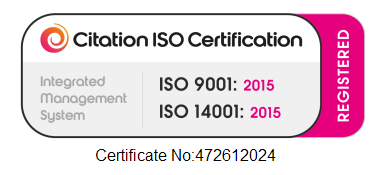
Let's get you online!
Fill in your details and we'll be in touch shortly.
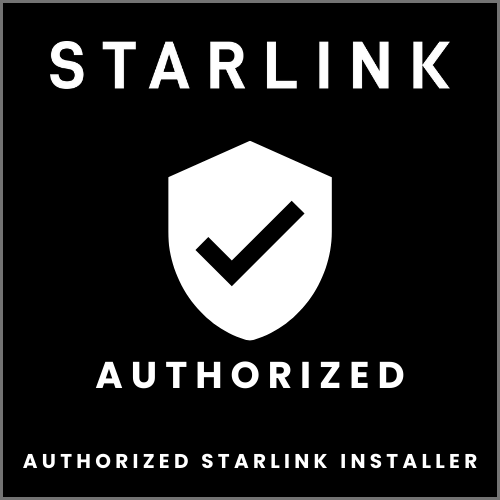
Please fill in your details
Head Office:
11 Old Steine, Brighton, BN1 1EJ
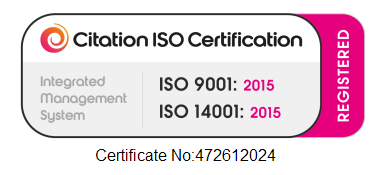
© 2025 All Rights Reserved.