One of the UK’s first AUTHORIZED STARLINK™ INSTALLERS.
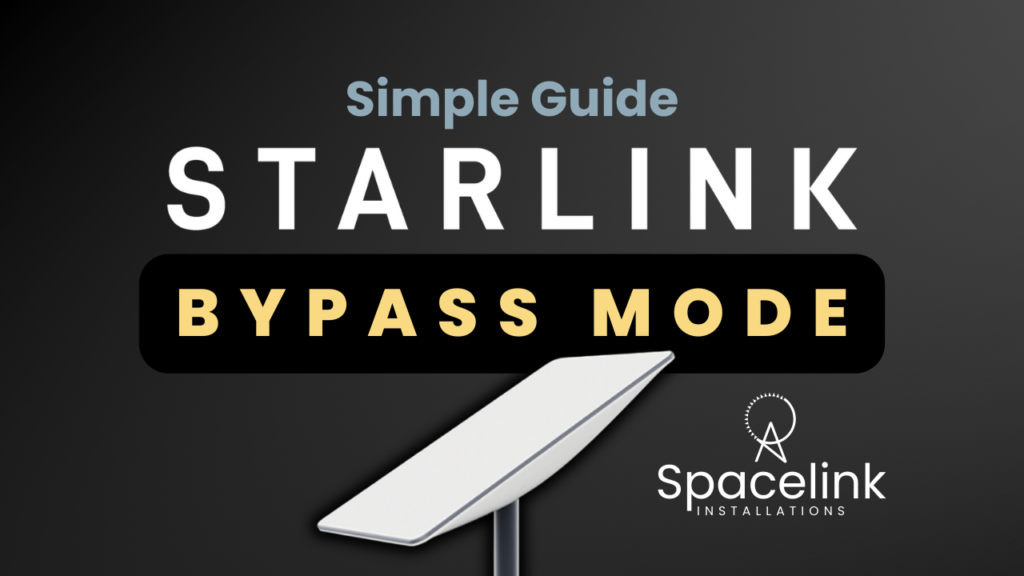
Starlink, developed by SpaceX, has rapidly become a leading provider of high-speed internet through its extensive satellite network, particularly in rural areas where internet speeds can be slower or unreliable. Among its suite of features, Bypass Mode stands out for allowing users to integrate their own networking hardware by bypassing the router’s default settings.
This capability enables more personalised and advanced network configurations, catering to a wide range of user needs, from enhanced security to complex home networking systems. Read on to learn more about Stalink Bypass mode, when it would be useful, and how to enable the option.
Internet enters your home via a Modem. In modern setups, most modems are also routers, capable of managing a network of devices within your home, so that each can communicate to each other and the wider internet. This is true regardless of whether you’re using traditional wire or cable lines or the Starlink service.
Features and settings such as Network Address Translation (NAT), Dynamic Host Configuration Protocol (DHCP), and firewall settings are contained within the router.
However, some users discover circumstances where they would rather use the Modem router as a modem only and allow a third-party router to be used instead. To do this, you must enable Starlink Bypass mode.
There are several reasons a user might want to activate Bypass Mode on their Starlink connection:
If you own the Gen 2 Standard Actuated dish, you’ll need to pick up the Starlink Ethernet Adapter accessory, which is necessary to enable the use of a third-party router, as the Gen 2 lacks an integrated Ethernet port for connecting additional devices. Installing the Ethernet Adapter between the dish and the Gen 2 router provides an Ethernet LAN port, allowing you to connect a third-party router.
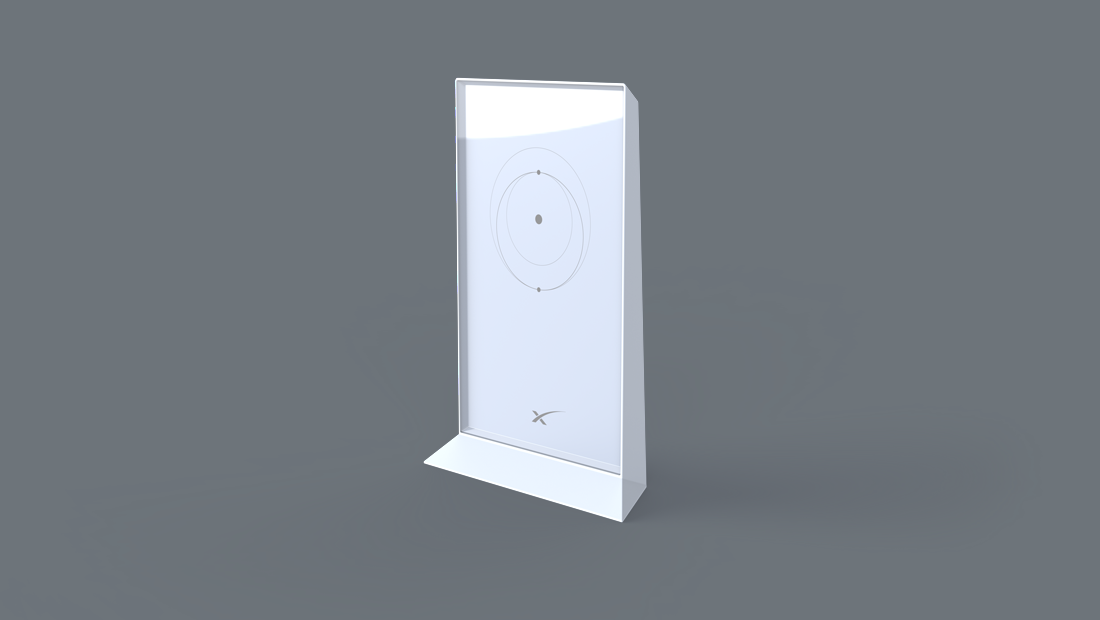
To link your third-party router to Starlink, use an ethernet. Connect one end to the Internet/WAN port of your third-party router and the other to the Ethernet LAN port of the Starlink Starlink Ethernet Adapter.

For Gen 3 router owners, the device includes two Ethernet LAN ports hidden behind a cover on the back. Removing this cover reveals both ports, allowing you to connect your router to either one without needing an adapter.

If you now connect a PC to your third-party router, either by Ethernet cable or WiFi, you’ll successfully connect to the internet. However, what will be happening is that your new router is doing all the hard work of routing your data correctly, and sending it out towards the internet, but it is then going to be intercepted by the Starlink router, examined and repackaged, before being sent on. This is referred to as Double NAT.
It’s not only unnecessary, but it’ll increase latency in your connection and also result in slower internet. For these reasons, double NAT is best avoided, and this is achieved by activating Bypass Mode.
– How to put starlink router in bypass mode
Activating Bypass Mode involves a few straightforward steps through the Starlink app or web interface. Once your third-party router is connected and you’ve confirmed it is working, follow these steps:
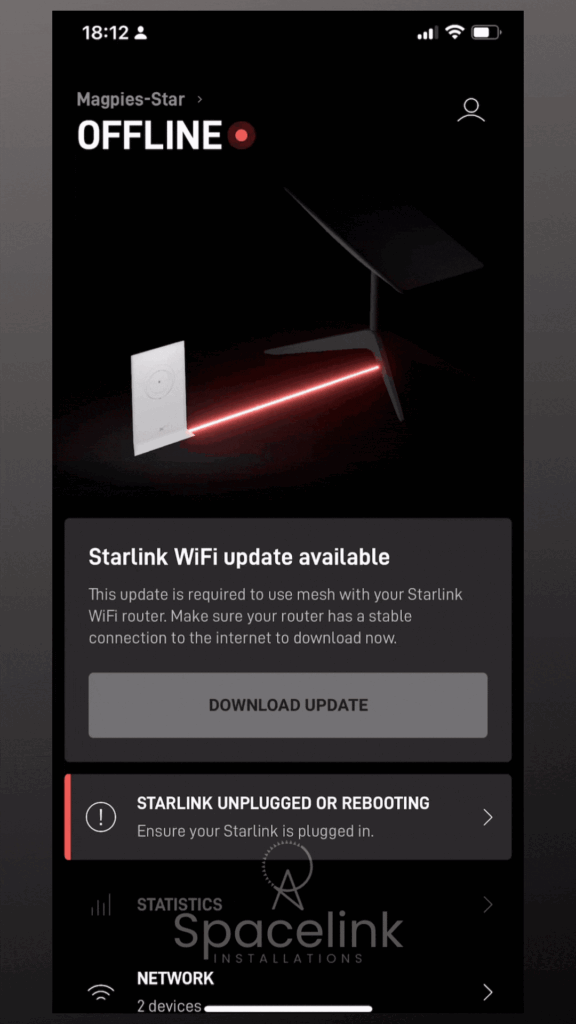
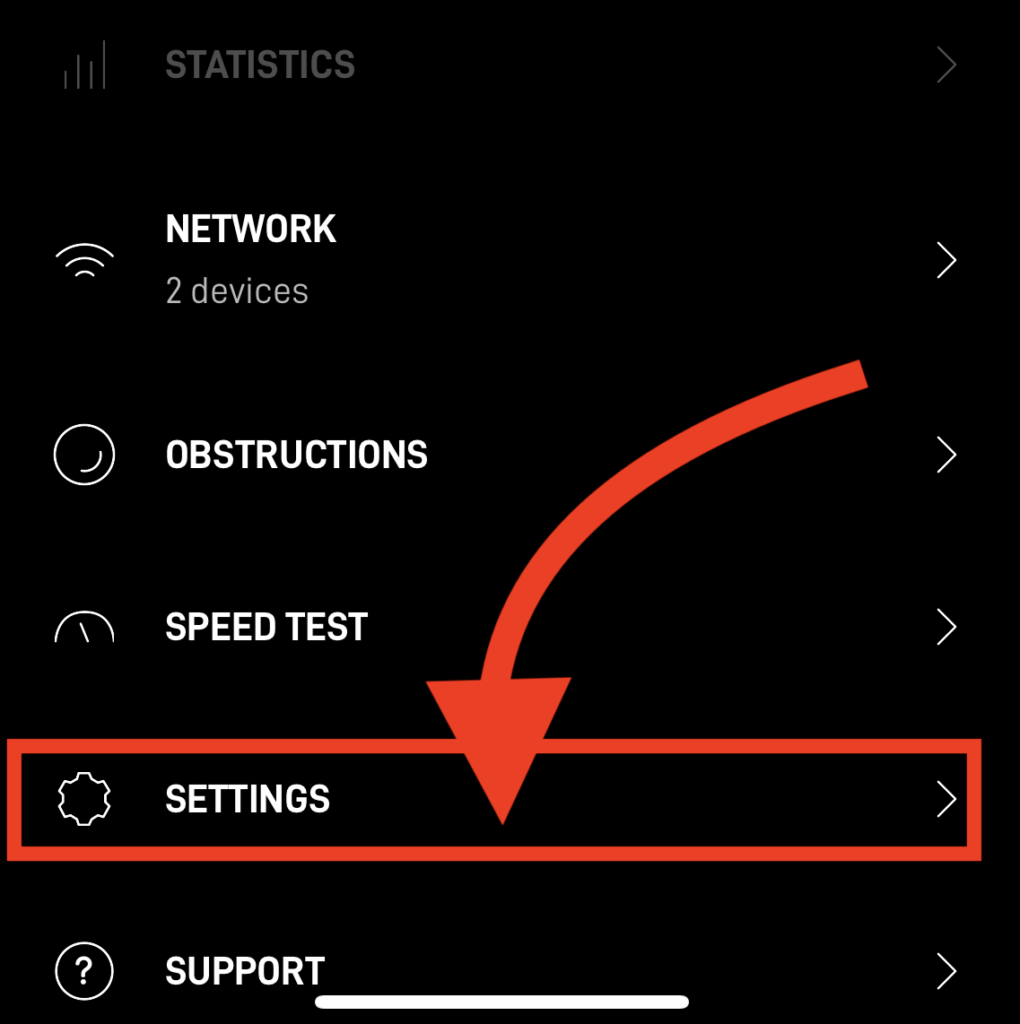
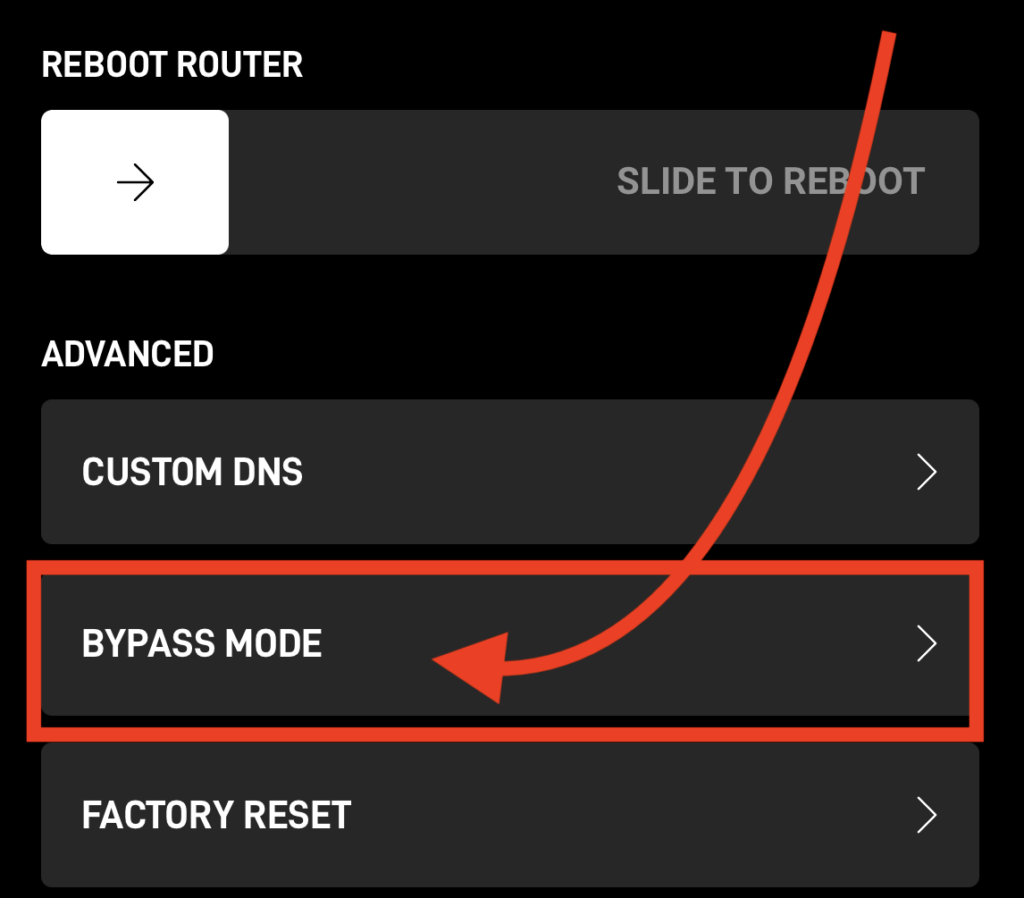
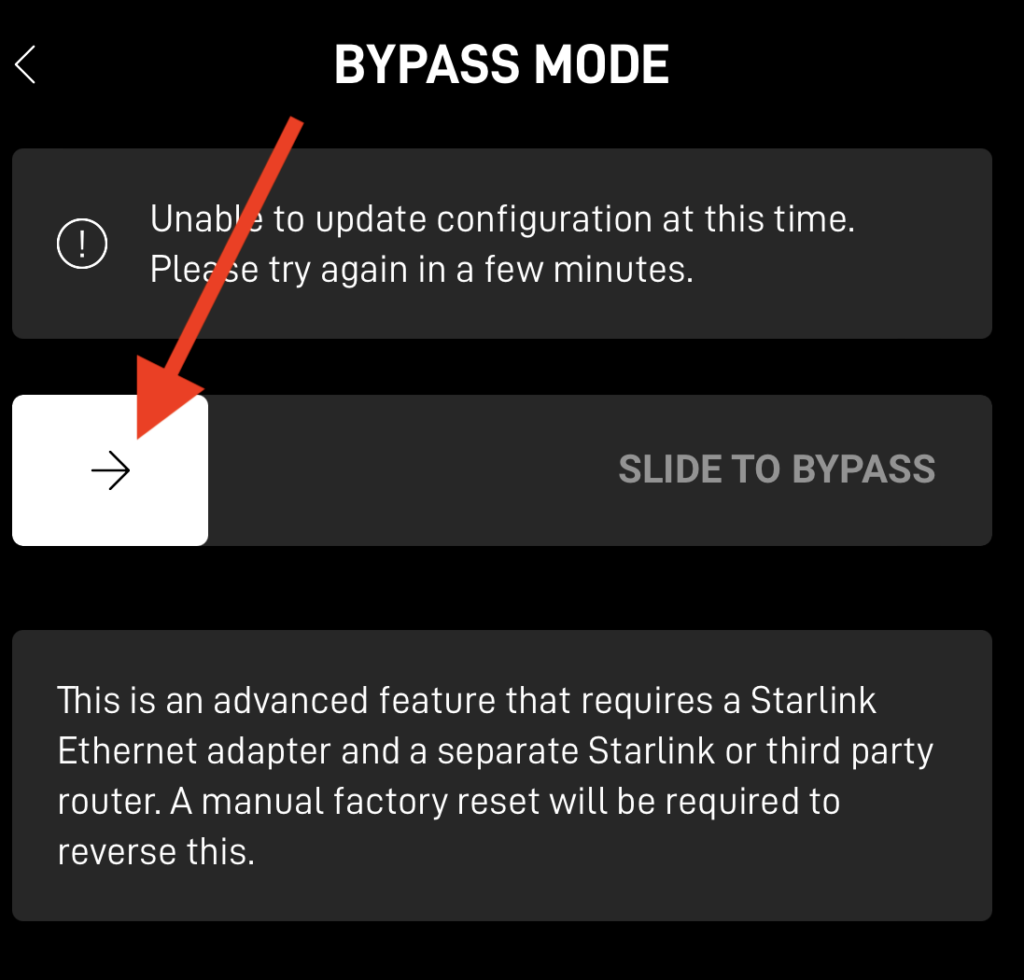
Here are some real-life situations where Bypass Mode can be particularly useful:
In conclusion, Starlink Bypass Mode offers a versatile option for users with specific networking needs or preferences, enabling them to tailor their internet setup to their exact requirements. Whether for advanced networking, performance optimisation, or enhanced security, Bypass Mode ensures that Starlink’s revolutionary internet service can be integrated into virtually any home or business network.
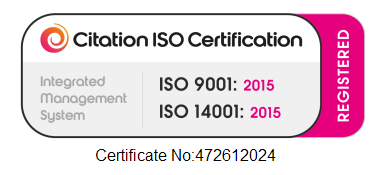
Let's get you online!
Fill in your details and we'll be in touch shortly.
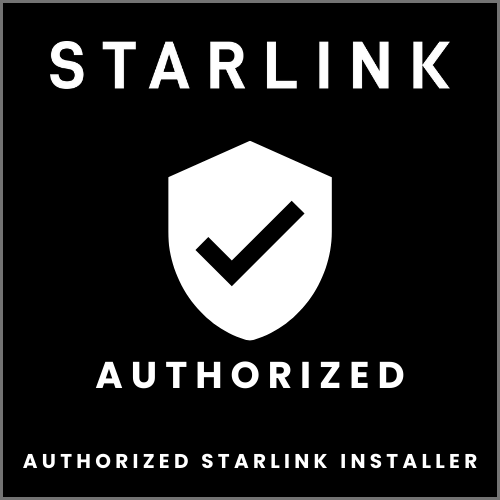
Please fill in your details
Head Office:
11 Old Steine, Brighton, BN1 1EJ
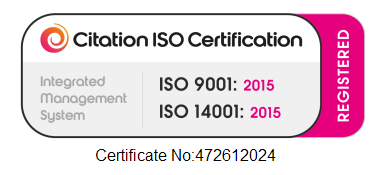
© 2025 All Rights Reserved.