One of the UK’s first AUTHORIZED STARLINK™ INSTALLERS.
Starlink broadband may only be possible due to the advancements in rocket science; thankfully, for customers of the internet service provider, the resetting Starlink router process is almost as simple as resetting a traditional broadband router.
Nevertheless, here, you will find a step-by-step guide to walk you through the process, which, more often than not, will resolve slow internet speeds, poor connectivity issues or technical issues. Before resetting your Starlink router, you should be aware that resetting it will remove all settings, including network password and name; however, reconfiguring your router is a straightforward process too, so if your Starlink broadband is in less than optimal condition, don’t hesitate before initiating the process.
You can reset your Starlink router at any stage in the setup or operation process and return the router to factory settings; with every reset, you will need until your router has rebooted and reconnected; following this, you can set a new network ID and password.
The resetting Starlink Router process varies will depend on whether you own circular, rectangular or mesh hardware.
Circular Starlink
To reset the router:
Rectangular Starlink
To reset the router:
Mesh Starlink
To reset the router:
Regardless of the kind of Starlink router you own, it is also possible to factory reset your router via the Starlink app. However, Starlink advises the above manual methods first if you are experiencing any connectivity issues. The app router reset process is only recommended for users who need to remotely wipe their network settings, such as a password or network name.

If you have followed the resetting Starlink router steps outlined above and you are still experiencing slow internet speeds or any other technical difficulties, your next port of call will be to contact the Starlink customer care team by raising a ticket via the Starlink website or app.
On the same support page where you will find the online contact form to fill in, you will also find the answers to frequently asked questions on connectivity and setup issues; reading through these may help you to get back online at optimal speeds faster than contacting the customer care team. As Starlink does not offer telephone or live chat support to its users, you could be waiting up to two weeks for your query to be resolved. If you are unhappy with the service or lack thereof, email the Starlink complaints team at starlinkresolutions@spacex.com.
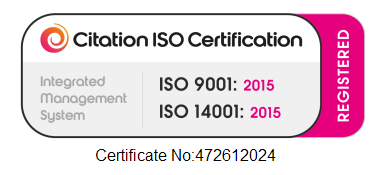
Let's get you online!
Fill in your details and we'll be in touch shortly.
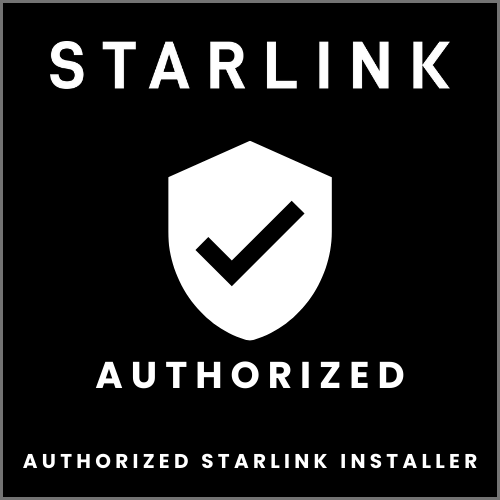
Please fill in your details
Head Office:
11 Old Steine, Brighton, BN1 1EJ
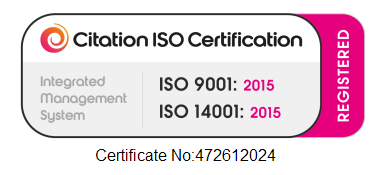
© 2025 All Rights Reserved.